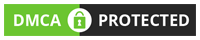Connecting MetaMask to OpenSea is a crucial step for anyone looking to dive into the world of NFTs. MetaMask, a popular Ethereum wallet and gateway to decentralized applications (dApps), allows users to securely manage their digital assets, interact with smart contracts, and execute transactions on the Ethereum blockchain.
OpenSea, on the other hand, is the largest marketplace for NFTs, offering a wide range of digital collectibles, artwork, virtual land, and more. By connecting MetaMask to OpenSea, users gain access to a vast ecosystem of unique and valuable NFTs, opening up opportunities for trading, buying, and selling.
What is MetaMask?
MetaMask is a popular cryptocurrency wallet and a crucial gateway for interacting with the decentralized web. It is a browser extension that allows users to manage their Ethereum-based assets, such as Ether (ETH) and ERC-20 tokens. MetaMask serves as a bridge between users and the Ethereum blockchain, enabling them to access decentralized applications (dApps) without the need for a separate Ethereum node. With its user-friendly interface and robust security features, MetaMask has become a go-to solution for individuals interested in exploring the decentralized ecosystem.
Key Features of MetaMask:
- Ethereum Wallet: MetaMask provides users with a secure wallet to store, send, and receive Ethereum and Ethereum-based tokens.
- dApp Interaction: Users can seamlessly interact with decentralized applications directly from their browser using MetaMask.
- Seed Phrase Backup: During the wallet creation process, users receive a secret backup phrase that can be used to recover their funds in case of device loss or theft.
- Security: MetaMask incorporates several layers of security to protect users’ funds and private keys, making it a trusted option for crypto enthusiasts.
Connect MetaMask to OpenSea
What is OpenSea?
OpenSea is one of the largest and most popular decentralized marketplaces for buying, selling, and trading NFTs. NFTs are unique digital assets that represent ownership of various items, including digital art, virtual real estate, collectibles, music, and more. OpenSea operates on the Ethereum blockchain, making use of smart contracts to enable secure and transparent transactions.
Key Features of OpenSea:
- Vast Marketplace: OpenSea hosts a wide variety of NFTs, catering to diverse interests and tastes of collectors and creators.
- NFT Creation: Users can easily mint their own NFTs on OpenSea, giving them the ability to tokenize their digital creations and monetize their art or content.
- Auctions and Bidding: OpenSea facilitates auctions, where users can bid on NFTs and participate in competitive buying and selling processes.
- User Profiles: Each user on OpenSea has a unique profile, showcasing their owned NFTs, transaction history, and other relevant details.
Connect MetaMask to OpenSea
In this comprehensive guide, we will walk you through the process of connecting MetaMask to OpenSea in five easy steps. By the end of this tutorial, you’ll have a fully functional setup, ready to dive into the exciting world of NFTs and explore the vast array of digital collectibles, artworks, virtual real estate, and much more.
Step 1: Install MetaMask Extension
Before connecting MetaMask to OpenSea, you need to ensure you have the MetaMask extension installed on your preferred web browser. MetaMask supports major browsers like Google Chrome, Mozilla Firefox, and Brave. Follow these steps to install MetaMask:
- Open your web browser and navigate to the official MetaMask website (https://metamask.io/).
- Click on the “Get Chrome Extension” or “Get Firefox Add-On” button, depending on your browser choice.
- Click “Add to Chrome” or “Add to Firefox” to initiate the installation.
- Confirm the installation by clicking “Add Extension” in the pop-up that appears.
- After installation, the MetaMask icon will appear in your browser’s toolbar.
Connect MetaMask to OpenSea
Step 2: Create a MetaMask Wallet
Once you have the MetaMask extension installed, you need to create a new wallet or import an existing one if you already have a MetaMask account. Follow these steps to create a new MetaMask wallet:
- Click on the MetaMask extension icon in your browser’s toolbar to open the wallet.
- In the welcome screen, click on “Create a Wallet.”
- Set a strong password for your wallet and click “Create.”
- You will be presented with a secret backup phrase (recovery seed). Write this down on paper and keep it safe. It is crucial for wallet recovery in case of device loss or failure.
- Confirm the backup phrase by entering it in the specified order.
- Congratulations! Your MetaMask wallet is now created and ready for use.
Step 3: Fund Your MetaMask Wallet
Before interacting with OpenSea, you need to fund your MetaMask wallet with the cryptocurrency you intend to use for NFT purchases. The most commonly used cryptocurrency is Ethereum (ETH). Here’s how you can add funds to your MetaMask wallet:
- Click on the MetaMask extension icon to open the wallet.
- On the main screen, click on “Deposit” or “Add Funds” to view your wallet address.
- Copy your wallet address to the clipboard or use the QR code provided to send ETH from another wallet or exchange.
- Double-check the wallet address to avoid any mistakes during the transfer.
- Wait for the transaction to be confirmed on the Ethereum blockchain. Once confirmed, your MetaMask wallet will be funded with the sent ETH.
Step 4: Connect MetaMask to OpenSea
Now that your MetaMask wallet is funded, you can easily connect it to OpenSea and access the vast NFT marketplace. Follow these steps to establish the connection:
- Open your web browser and navigate to the OpenSea website (https://opensea.io/).
- Click on the “Sign In” button in the upper-right corner of the page.
- Select “MetaMask” as your preferred login method.
- A MetaMask pop-up will appear, asking for permission to connect. Click on “Connect” to proceed.
- OpenSea will establish a connection with your MetaMask wallet, and you will be logged in automatically.
- Congratulations! You have successfully connected MetaMask to OpenSea.
Step 5: Explore and Interact with OpenSea
With MetaMask now connected to OpenSea, you have unlocked a world of digital treasures. You can explore, buy, sell, and trade NFTs based on your interests. Here are a few ways to get started:
- Browse the OpenSea marketplace: Use the search bar or explore different categories to find NFTs that catch your attention. From artwork to virtual collectibles and gaming assets, OpenSea offers a diverse range of options.
- Purchase NFTs: When you find an NFT you want to buy, click on it to view more details. If the listing is available for direct purchase, click on “Buy Now” and follow the instructions to complete the transaction.
- Create your collection: If you are an artist or creator, you can mint your own NFTs and create your collection on OpenSea. Click on “Create” and follow the steps to upload your artwork, set a price, and publish your NFT.
- Participate in auctions: OpenSea also hosts various auctions where you can bid on NFTs. Explore the auction section and place your bids on the items that interest you.
- Manage your assets: In the “My Profile” section, you can view and manage your owned NFTs, track your activity, and edit your profile information.
Connect MetaMask to OpenSea
Conclusion
Connecting MetaMask to OpenSea opens up a world of possibilities in the realm of blockchain-based digital assets and NFTs. MetaMask serves as a secure and user-friendly cryptocurrency wallet, while OpenSea acts as a decentralized marketplace for buying, selling, and trading NFTs.
By following the five easy steps outlined in this guide, you can seamlessly connect your MetaMask wallet to OpenSea and unlock a plethora of opportunities. Once connected, you can browse the vast OpenSea marketplace, explore different categories, and discover a diverse range of digital assets that pique your interest.
Connecting MetaMask to OpenSea not only allows you to buy and sell NFTs but also provides the chance to create your own collections and participate in exciting auctions. With your MetaMask wallet linked, you can confidently engage with the OpenSea community and immerse yourself in the world of decentralized digital ownership.
FAQs
Ques1: Is it safe to connect MetaMask to OpenSea?
Ans: To buy, sell, or trade for NFTs on OpenSea, you’ll need access to a cryptocurrency wallet such as MetaMask. The main currency on OpenSea is Ethereum, but other currencies are also supported. Buying and selling on OpenSea is highly secure, and you don’t even have to trust the other party.
Ques2: Can you connect multiple MetaMask wallets to OpenSea?
Ans: OpenSea supports multiple wallets and allows users to quickly switch between them.
Ques3: How do I connect MetaMask to OpenSea 2023?
Ans: To create an OpenSea account, simply connect your MetaMask wallet. Click on the wallet icon at the top-right corner; a list of supported wallets will show up. Select MetaMask from the list. Once you’ve connected, finish setting up your profile by adding a username, profile image, cover etc.
Ques4: What wallet is best for OpenSea?
Ans: There are several hardware crypto wallets that work with NFTs, including Trezor. However, Ledger stands out because it connects to top NFT marketplaces such as OpenSea and Rarible.
 FINANCE Finance for Wealth
FINANCE Finance for Wealth